Create App
Enabling a better and more efficient ordering process for Salla stores, the new Orders Fulfilment App is here! Salla is proud to introduce the new addition of Apps to help merchants better manage their orders by utilizing the most suitable shipping companies to ship and deliver the orders placed by the store customers.
📙 What you’ll learn:
In this article we’ll elaborate the process of creating an Orders Fulfilment App using the Salla Partners Portal.
Create Orders Fulfilment App
Login to your account on the Partners Portal using your credentials. Once logged in you will be redirected to the main page.
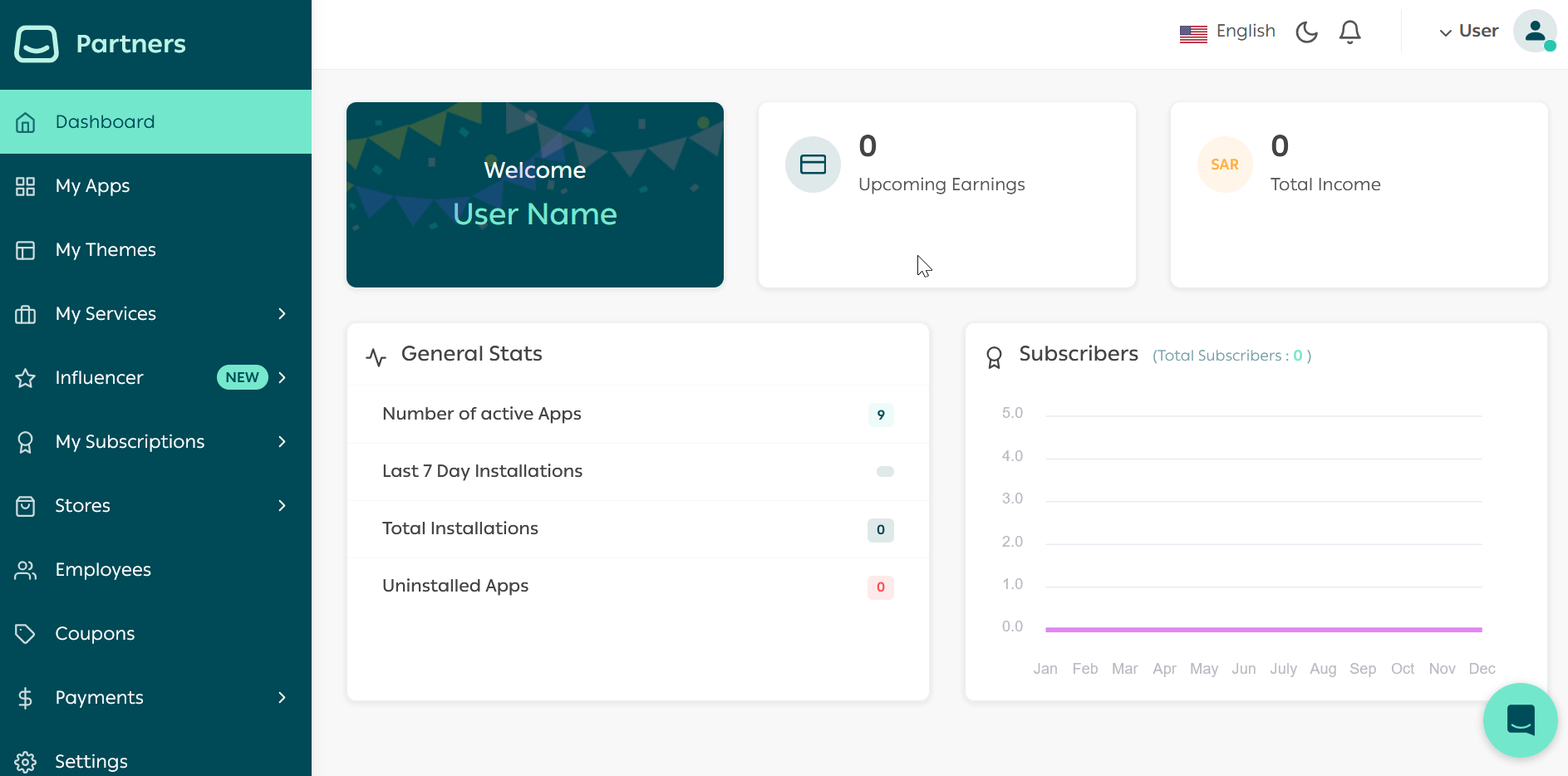
From the left menu, can click on "My Apps". This will land on the Apps page where you can create your first app.
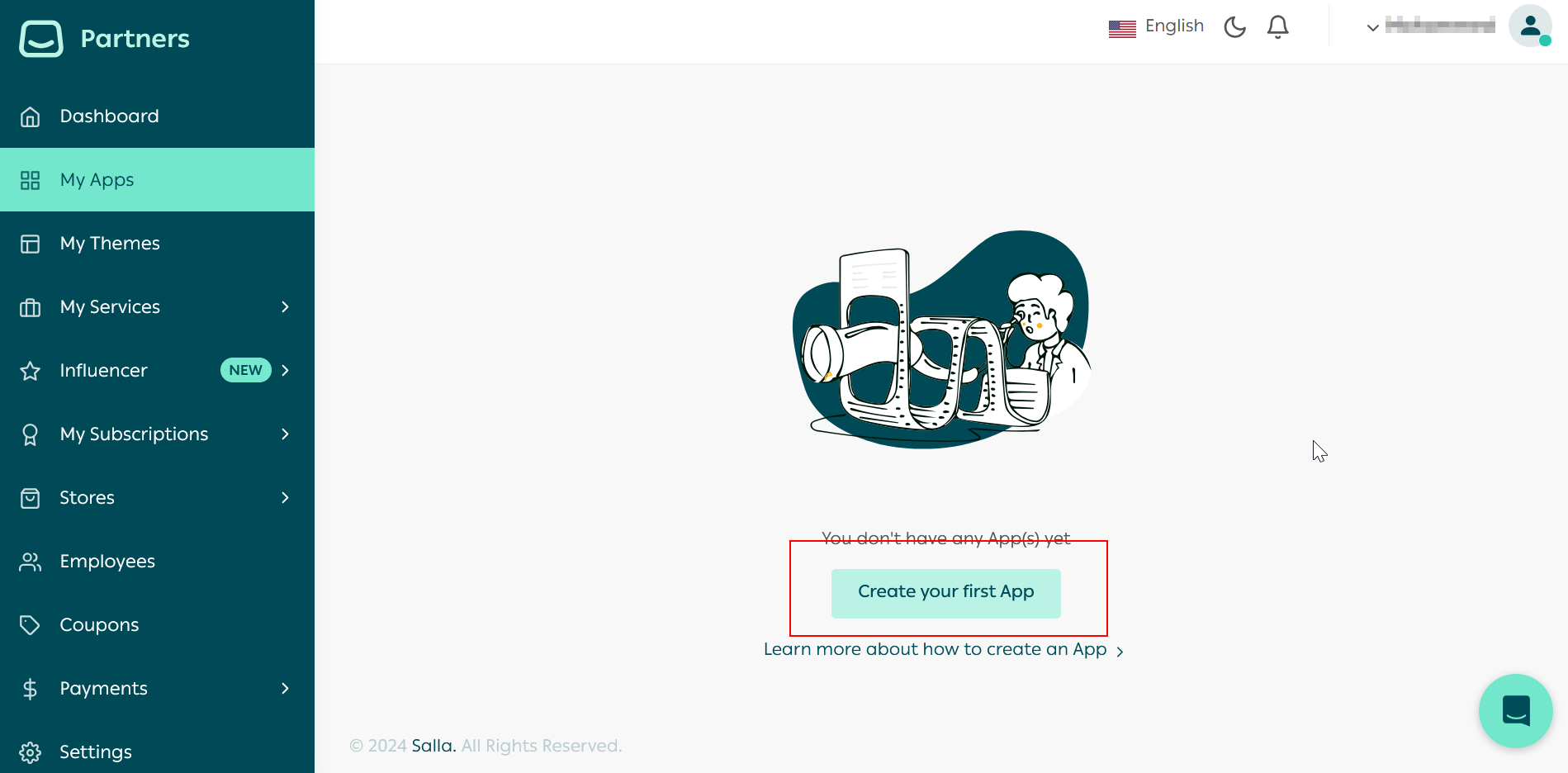
:::tip[Note]
With Salla App Store, you can have two types of Apps:
Public App: your App can go into public usage and display for those users who browse the Salla App Store. The Merchants can view your App's details and may download/purchase your App.
Private App: privately built and developed apps for integration to either larger scaled or individual Merchants. The Apps won't be displayed or accessed from the Salla App Store homepage search results and more.
:::
In this step, you will need to choose your App's type.
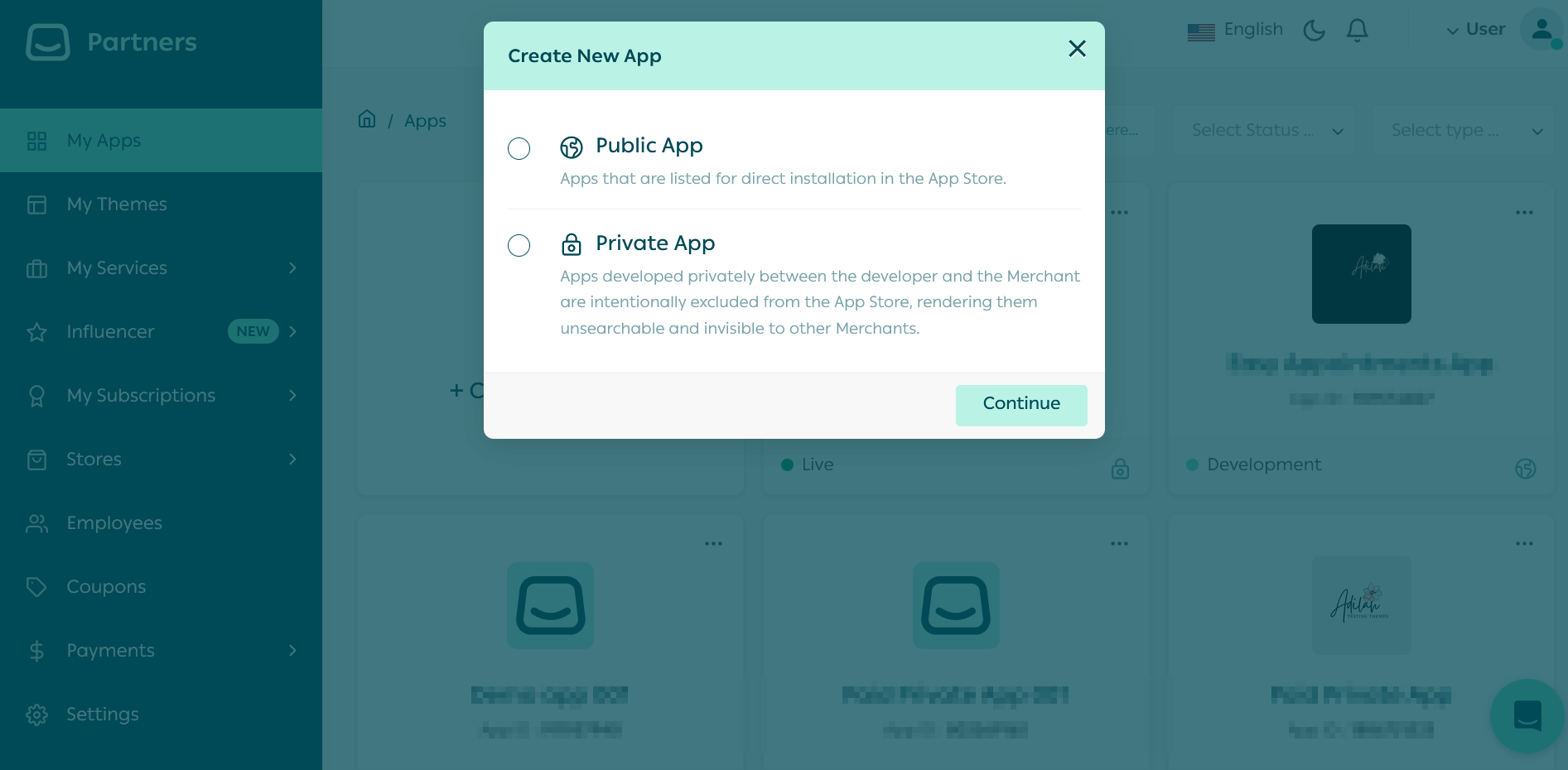
Afterward, start entering the basic information of your App:
| Item | Description |
|---|---|
| Icon | The App icon image, should have Minimum width : 250 pixels, height : 250 pixels. And the Width to high ratio : 1 : 1 . |
| Name | The App name should be provided in English and Arabic |
| Category | Shipping Apps for Shipping services Apps, General App for other than Shipping App |
| Description | Describe your App in 50 characters |
| App Website | The App website URL link |
| Support Email | The App support email address |
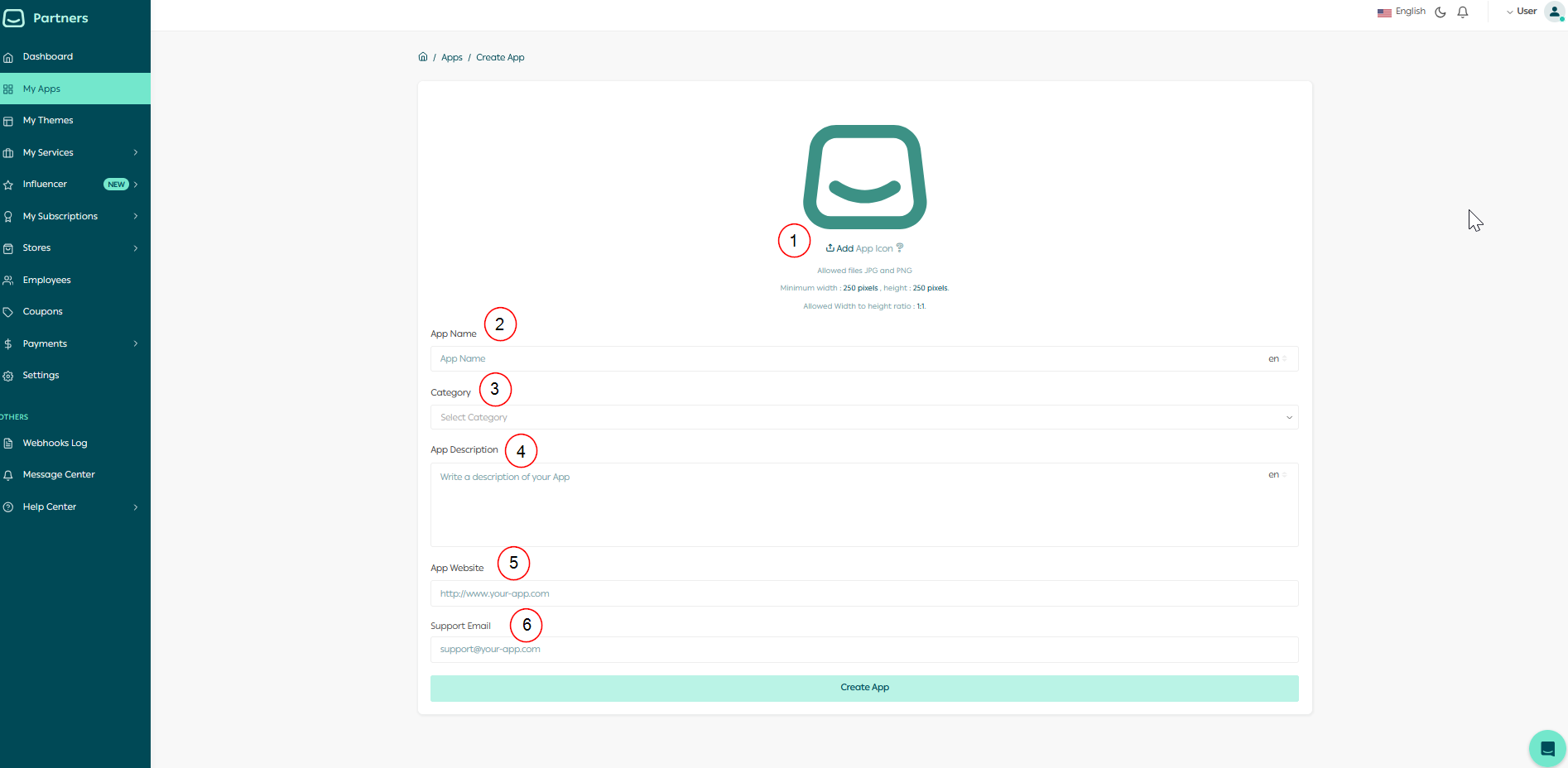
Following is a complete example for App Basic information:
Now you can click on "Create App" to successfully created your first App on Salla Partners Portal, and complete the steps of creating an App as usual.

The developer will receive a notification for creating the App successfully in the Partners Portal and on the email linked to the partner's account.


