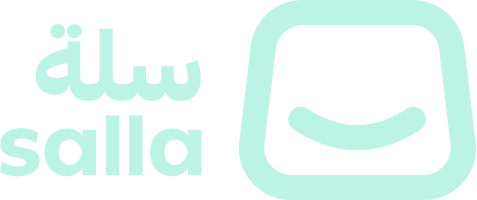Create App
📙 What you'll learn:
How to Create a Shipping App
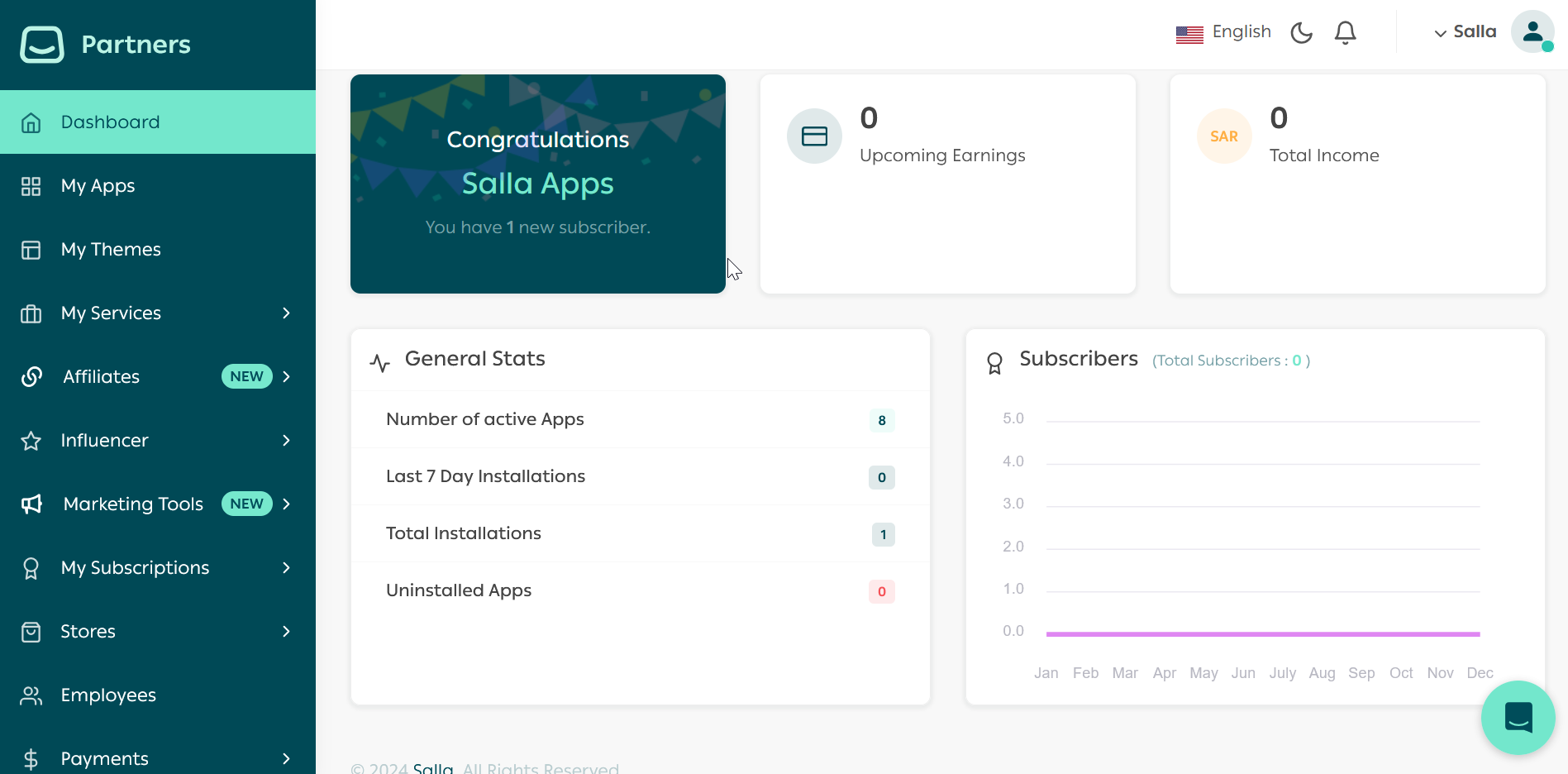
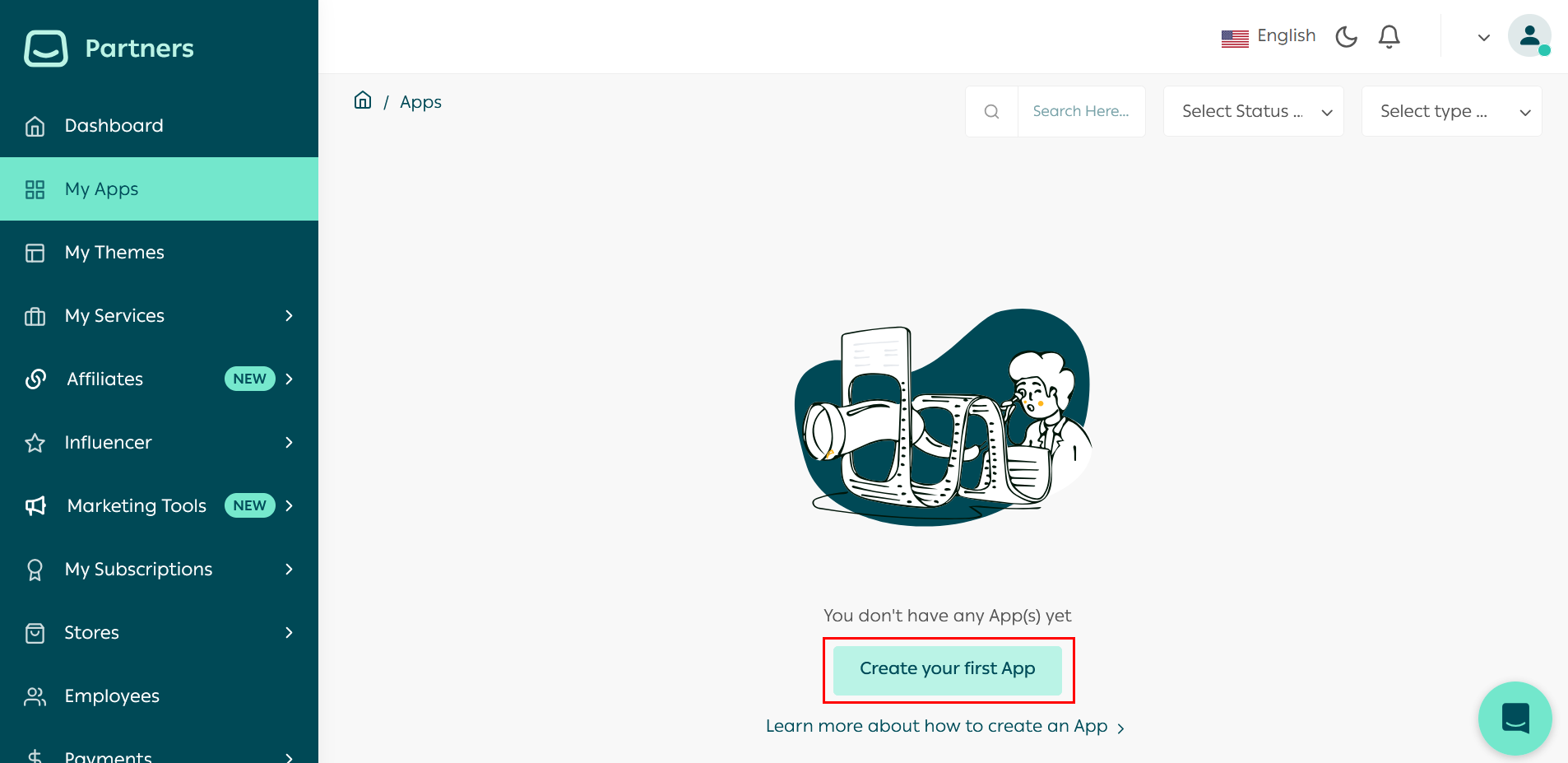
Note
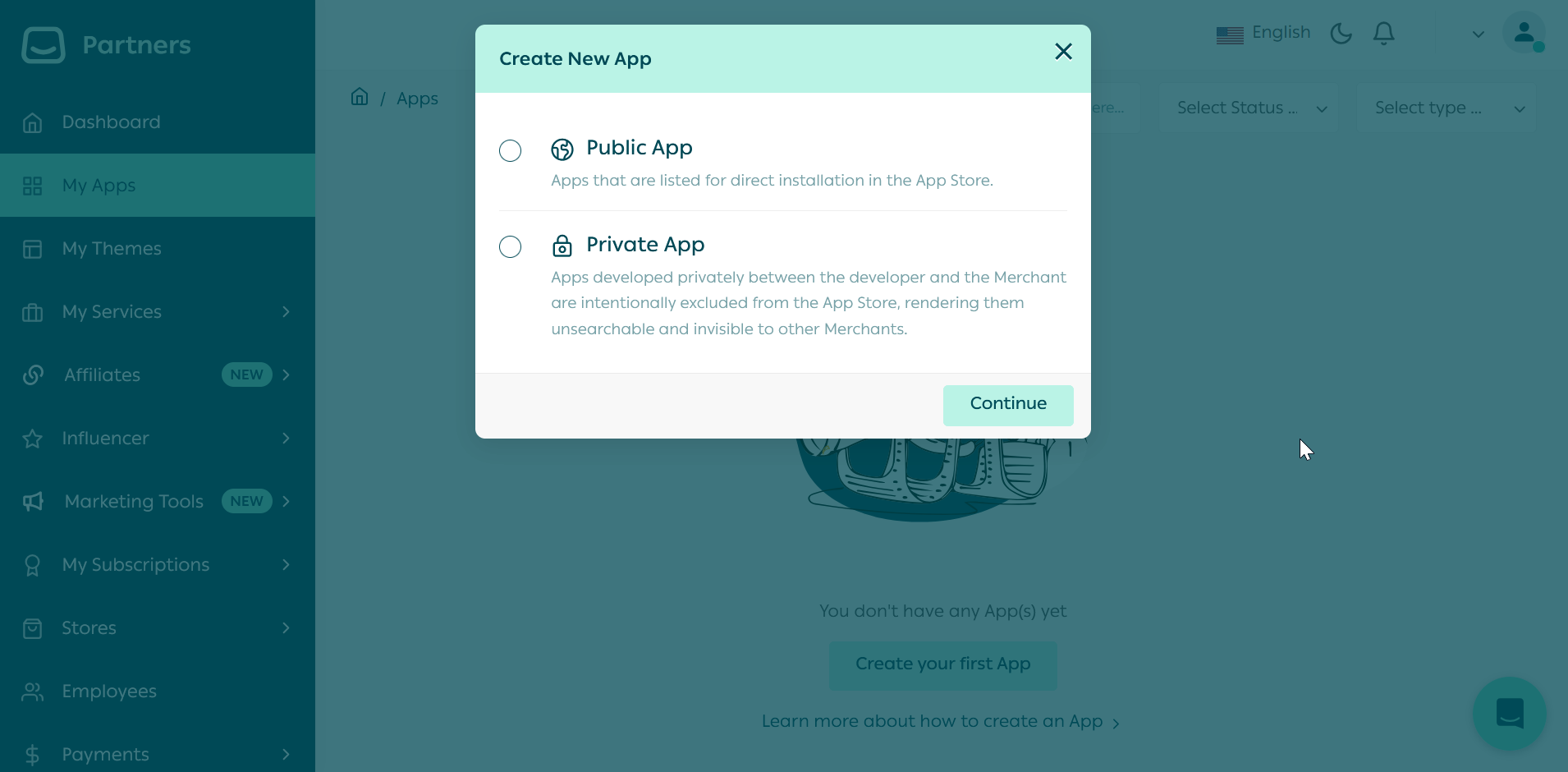
| Item | Description |
|---|---|
| Icon | The App icon image, it should have Minimum width : 250 pixels, height : 250 pixels. And the Width to high ratio is : 1 : 1 . |
| Name | The App name should be provided in English and Arabic |
| Category | Shipping Apps for Shipping services Apps, General App for other than Shipping App |
| Description | Describe your App in 50 characters, in English and Arabic |
| App Website | The App website URL link |
| Support Email | The App support email address |
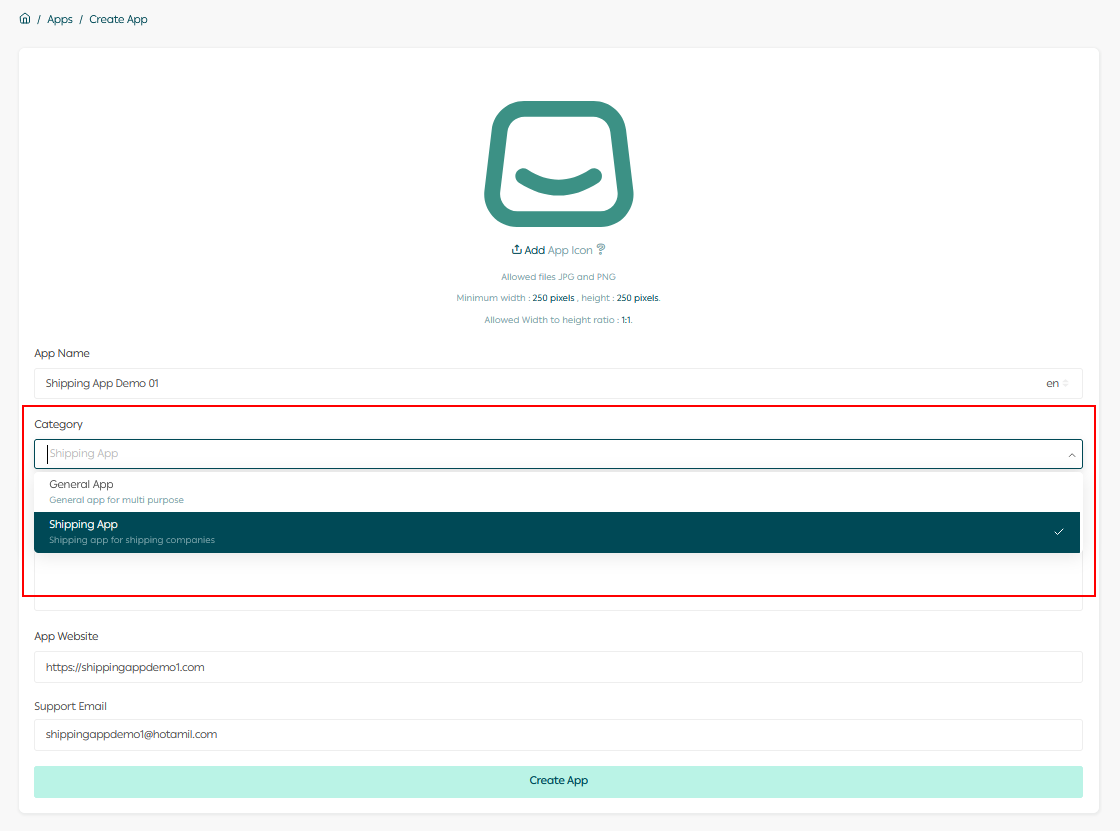
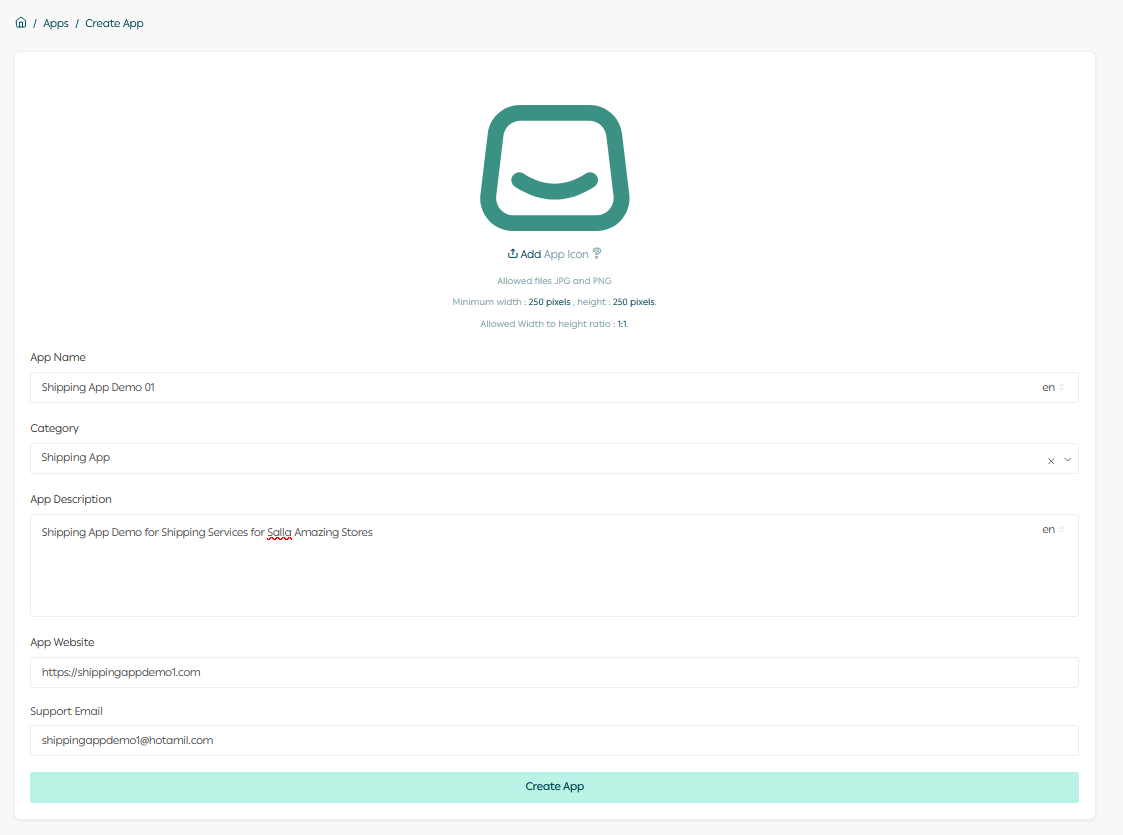
Read more about publishing Salla App here.
Modified at 2025-01-05 10:22:13