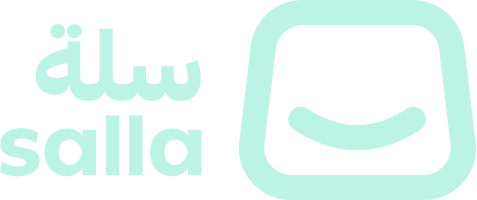Overview
This section contains an overview and introduction to the Salla CLI Theme Commands. These commands allow the developer to create a Salla theme, view a live preview, list the themes, and delete theme.
INFO
Salla Themes are meticulously detailed in the Twilight Themes Documenation.
📙 What you'll learn
- Create a Personal Access Token.
- The different Salla theme commands.
Create a Personal Access Token
Personal Access Token or PAT are used as an alternative to passwords for authentication to Github with Salla CLI and GitHub APIs. This step is required for creating themes using Salla CLI. To create a PAT you need to do the following:
- Login to your Github account.
- Verify your email (if not done already)
- On the upper-right corner of any page, click your profile photo, then click Settings.
- In the left sidebar, click <> Developer settings.
- In the left sidebar, click Personal access tokens.
- Click on Generate new token.
- Give your token a descriptive name.
- Add an Expiration date for your token by clicking on Expiration drop-down menu then choose default or enter the date using calendar option.
- Select the scopes, or permissions, you'd like to grant this token. To use your token to access repositories from the command line, select repo.
- Click Generate token.
Find out more about Personal Access Token here.
WARNING
The Token is to be treated as a password, that means you don't share it publicly and use the token as environment variables instead of hardcoding them into your programs when working with API.
The different Salla theme commands
| ِAction | Command | Alias |
|---|---|---|
| Create | create | c |
| Preview | preview | p |
| List | list | l |
| Delete | delete | d |
| Publish | publish | p |
CHECK
For a seamless command execution, it is essential for the developer to:
• Execute the Salla login command to manage Salla Apps and Themes.
• Connect own Partners Portal account with GitHub account using Personal Accesss Token.
Create
It is relatively simple to create a Salla theme using the Salla CLI command create. To create the theme, the developer has two options: create a new theme or import an existing one from GitHub. This article goes into greater detail about this command.
Preview
The developer could also preview the theme to see how it will appear in Salla stores. The Salla CLI command preview allows the developer to do that. More information about the preview command can be found here.
List
Using the list command, the developer is able to view a list of the themes that are associated with their Salla Partners account. Continue reading here.
Delete
The Salla CLI also gives users the ability to delete any themes they have created. Find further information in this article.
Publish
The publish command gives the developer the ability to publish the theme they have created to the Store Themes Marketplace, to be available for installation. More information on the publishing theme is found here.