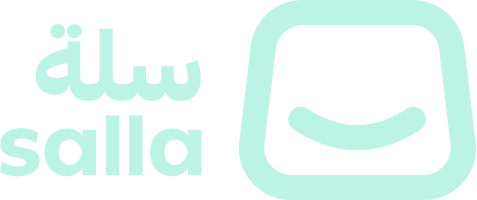Test App
📙 What you'll learn:
How to Test your Shipping App
Testing the Shipping App on demo stores provides a safe and controlled environment to evaluate App functionality and performance, helping the developer verify App behavior before publishing it.
App Testing Scenarios
shipment.creating which is triggered by either changing the order status to Completed or by the merchant generating a shipping policy. In this testing scenario we will illustrate the merchant generating a shipping policy.First Step
The developer will need to set up the App's Webhook URL to receive the store notifications, for the sake of this test we will set up a workable URL from https://webhook.site/. This will act as Salla Server, which will allow the developer to listen for Salla webhooks.
Second Step
Create a demo store.
Third Step
Install and authorize the App on the demo store.
Fourth Step
Create an order on the Demo Store dashboard.
Fifth Step
Generate a Shipping policy.
to see the triggered event, which in our scenario is
shipment.creating.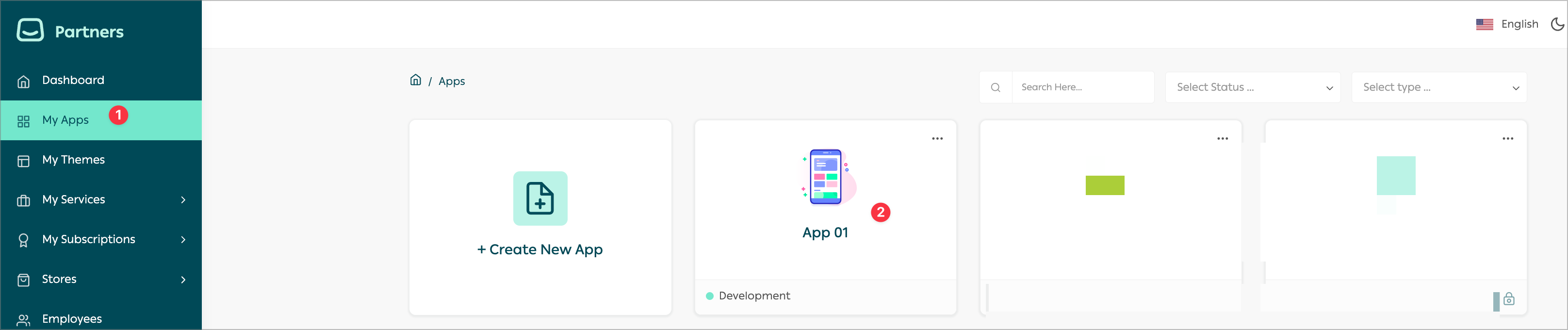
1.
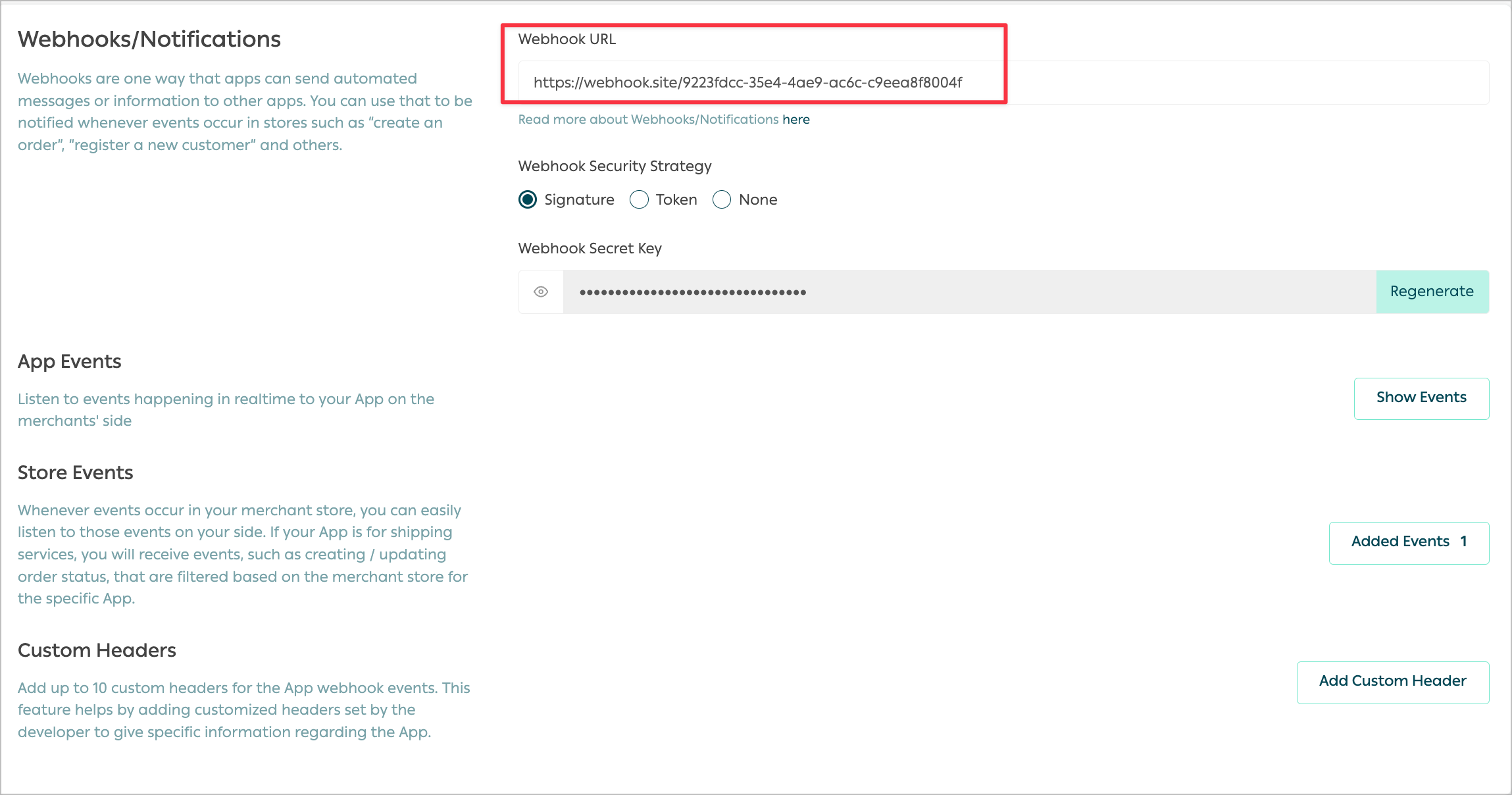
2.
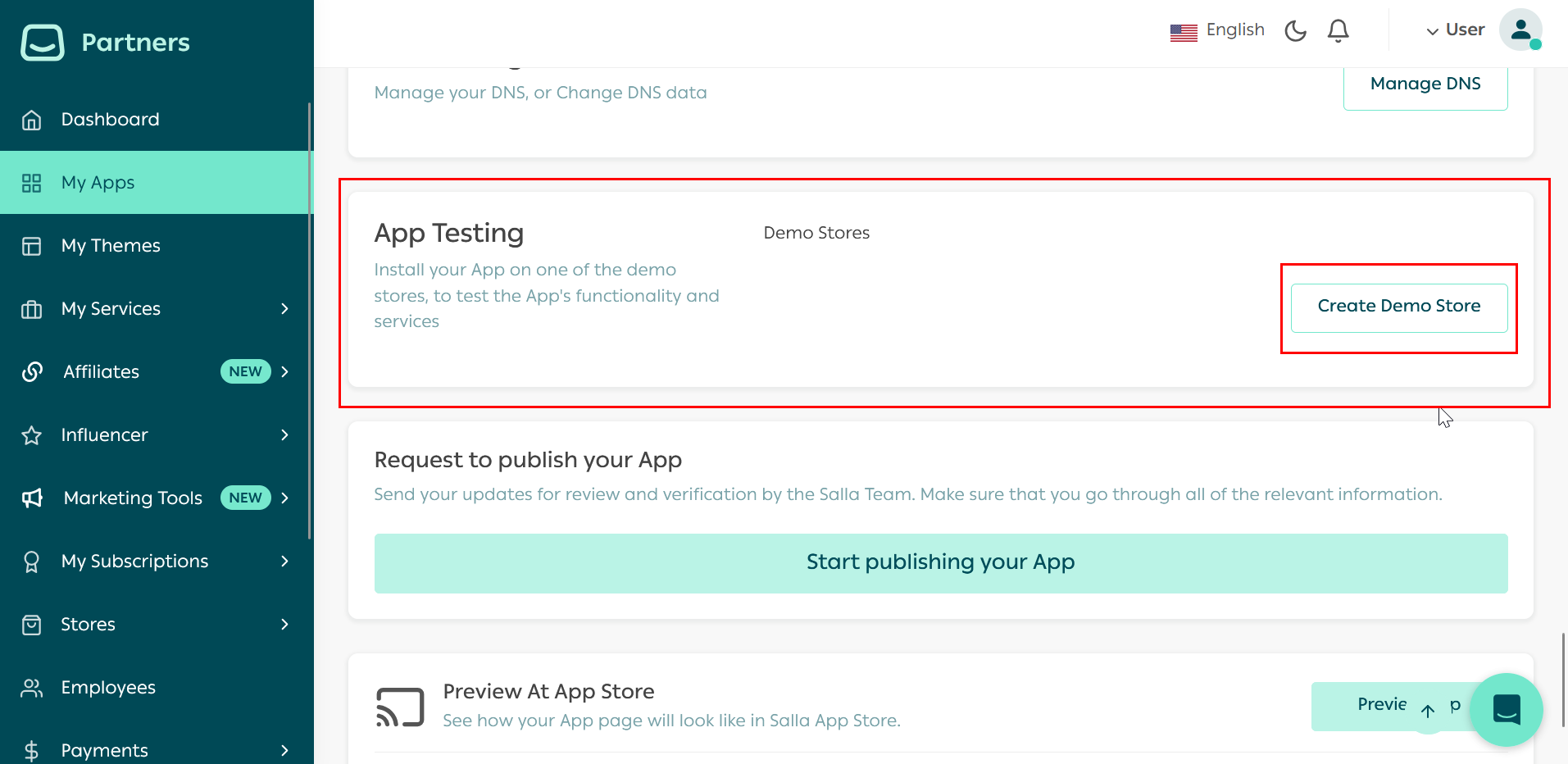
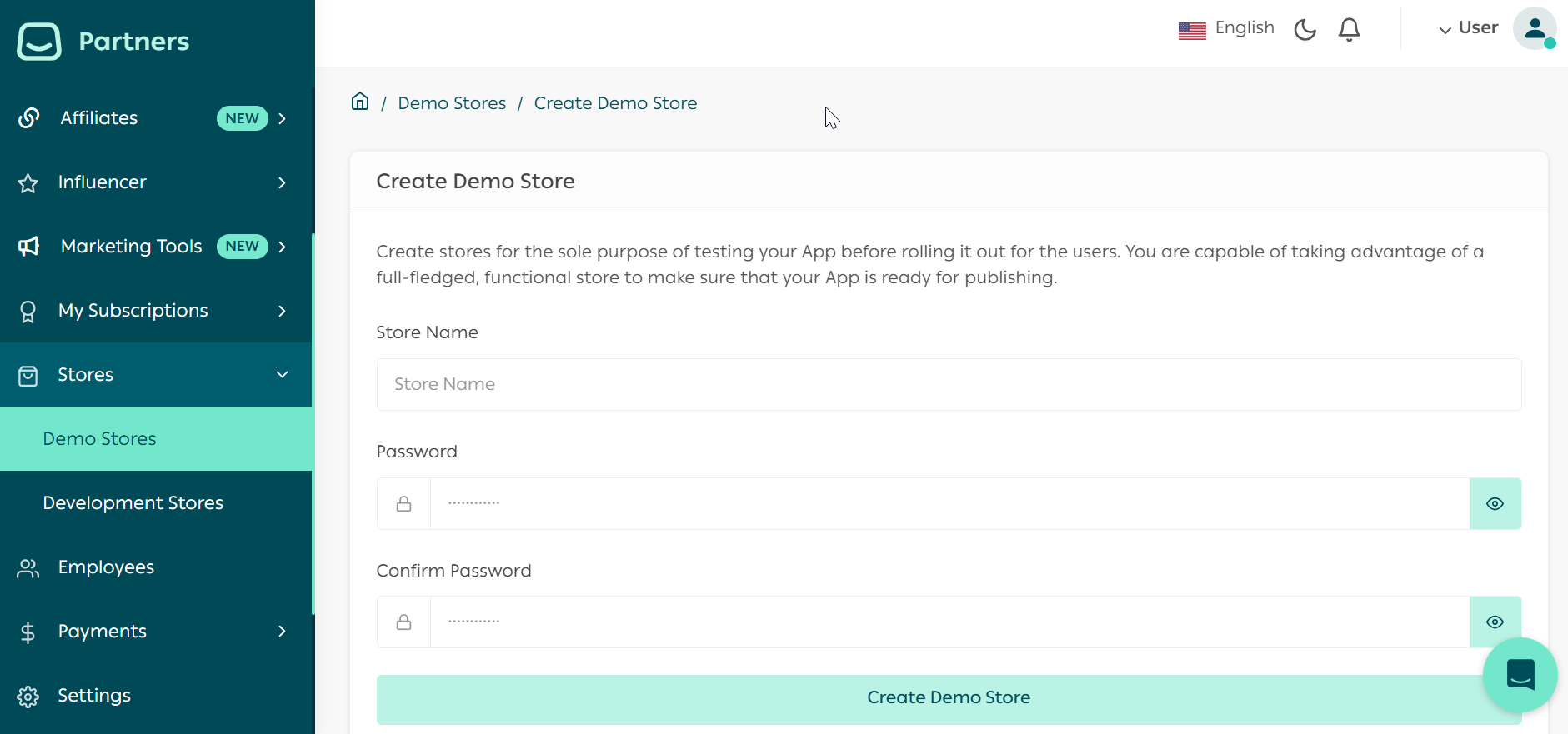
3.
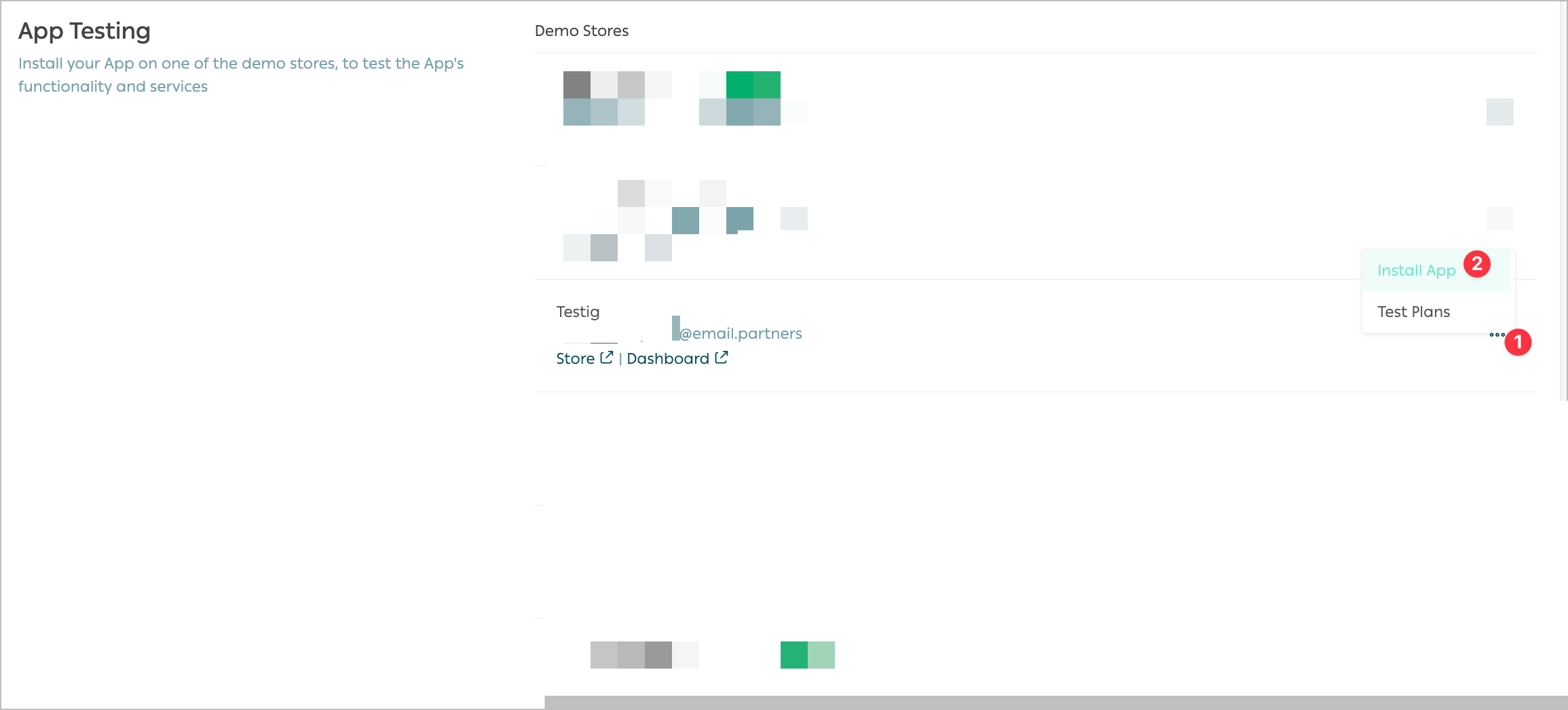
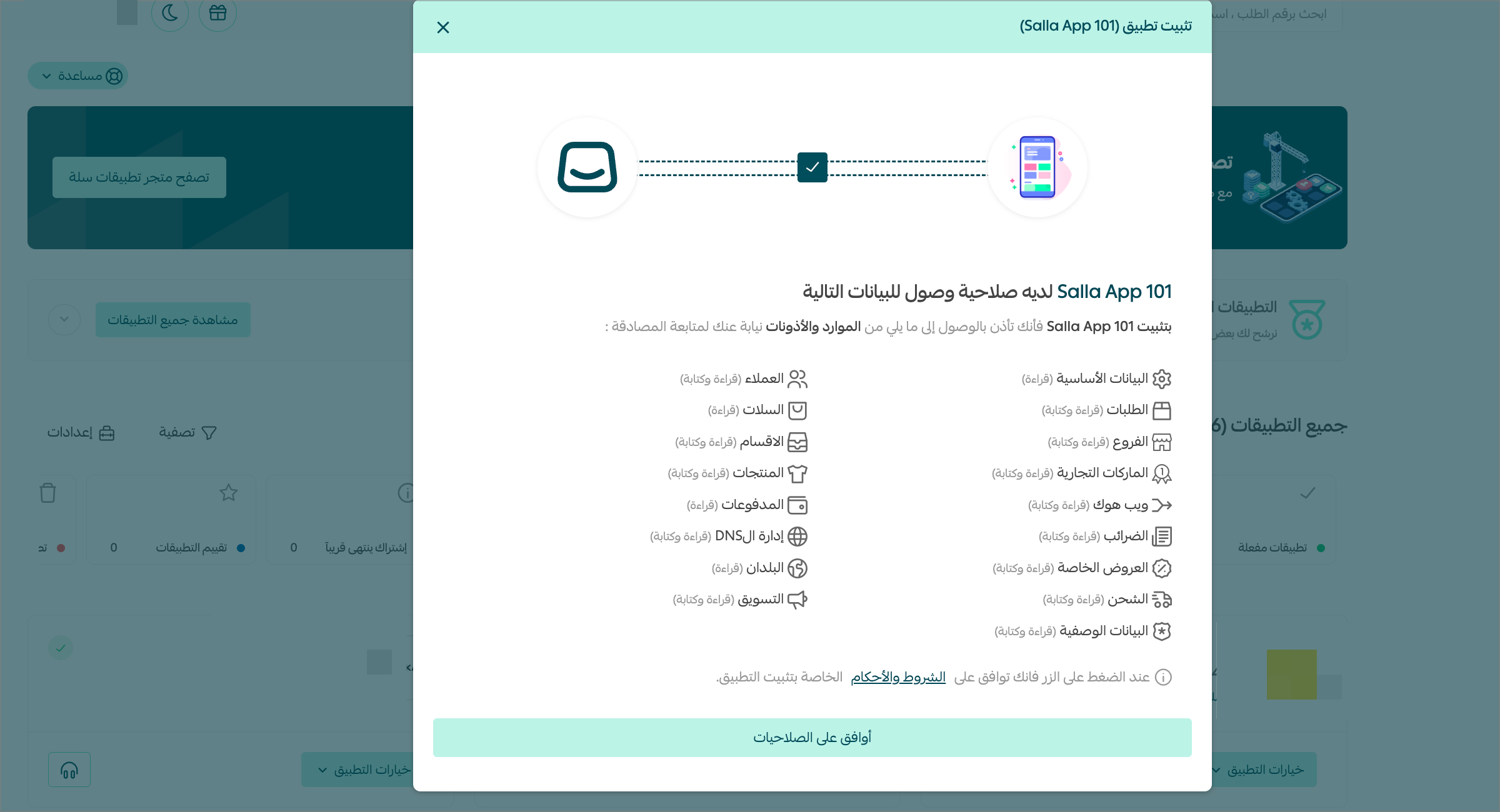
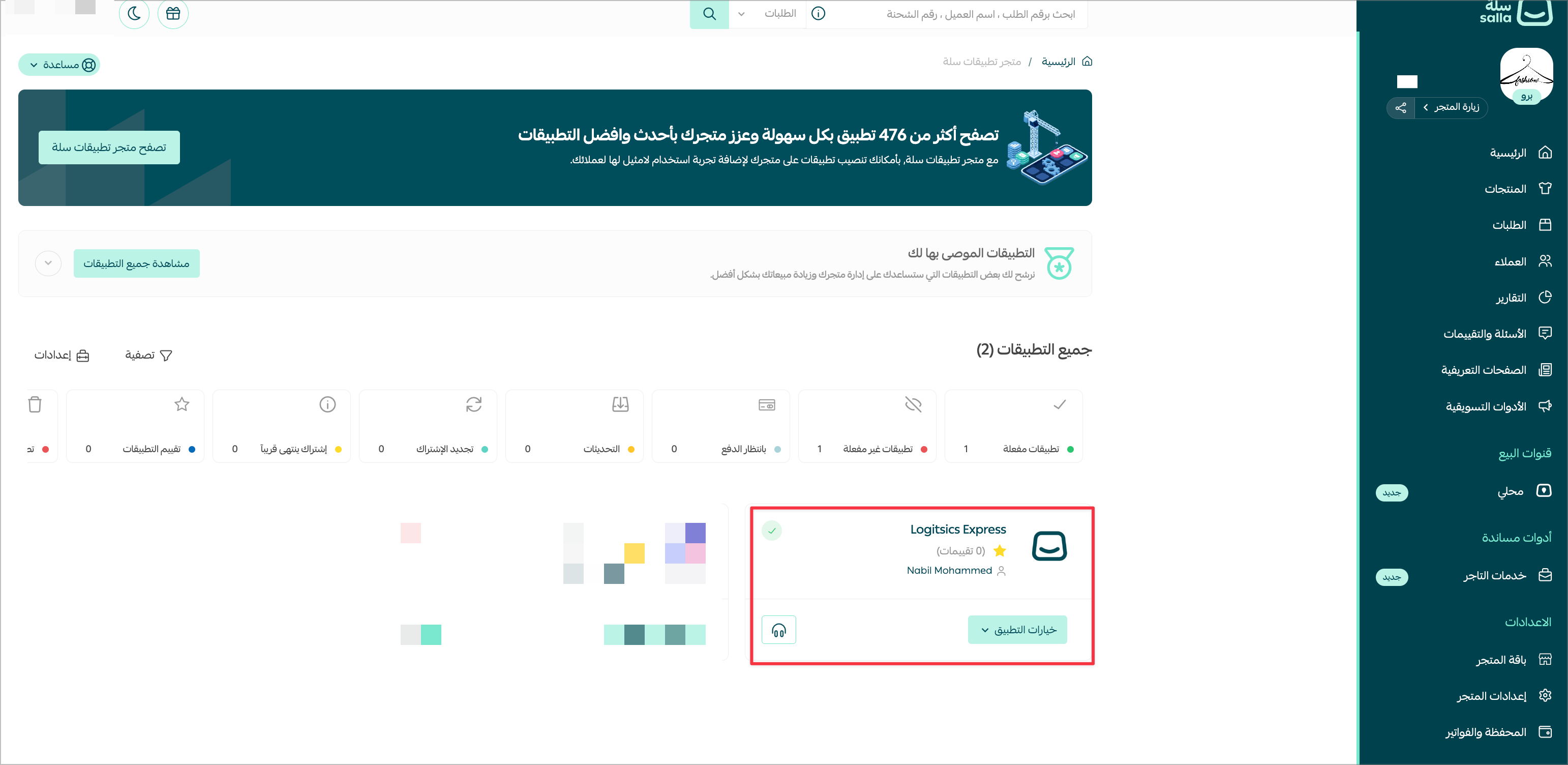
4.
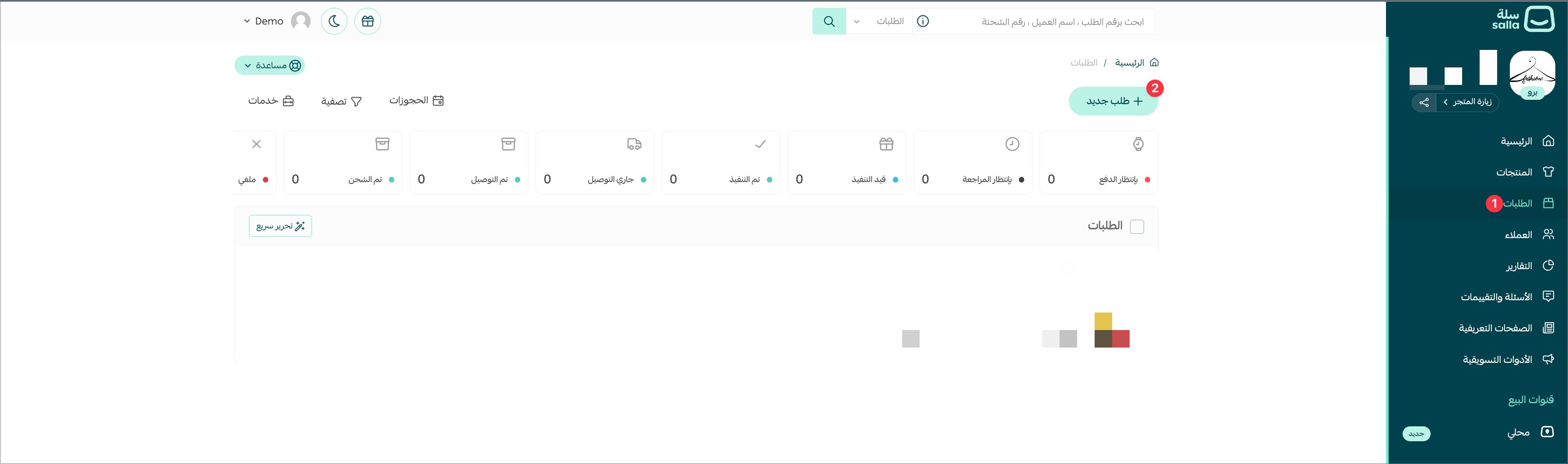
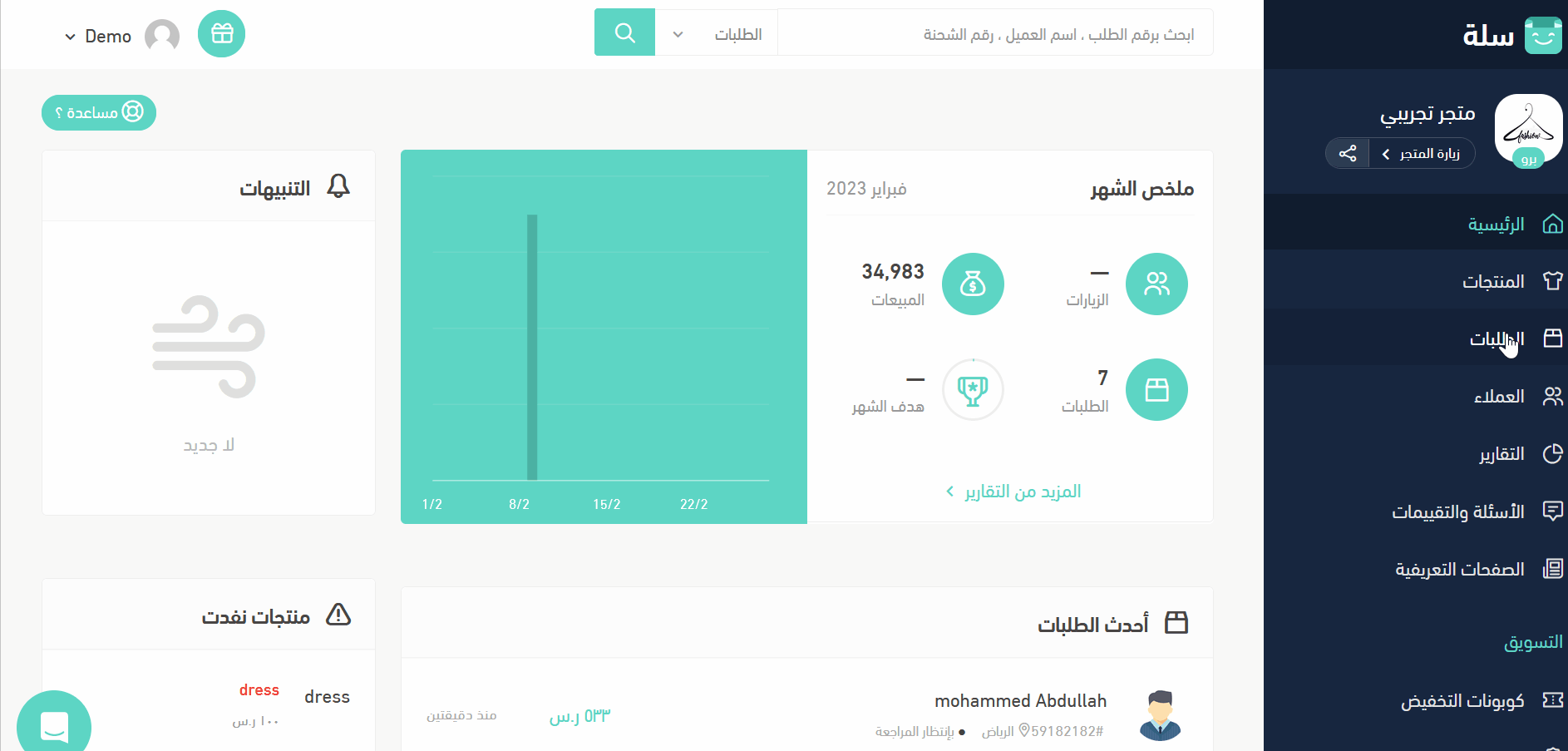
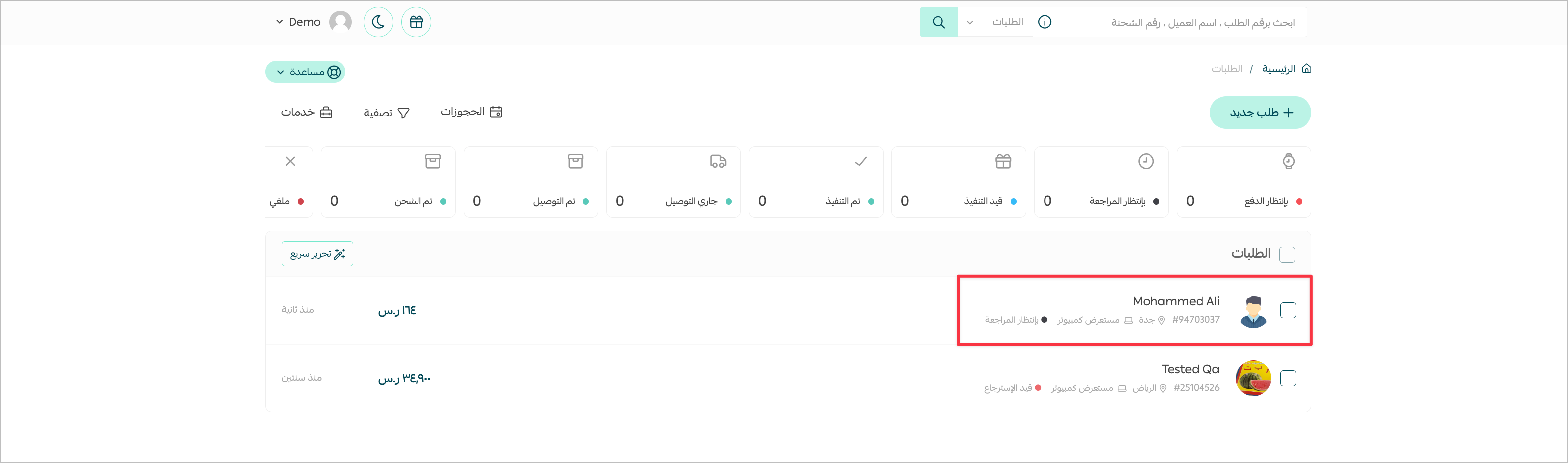
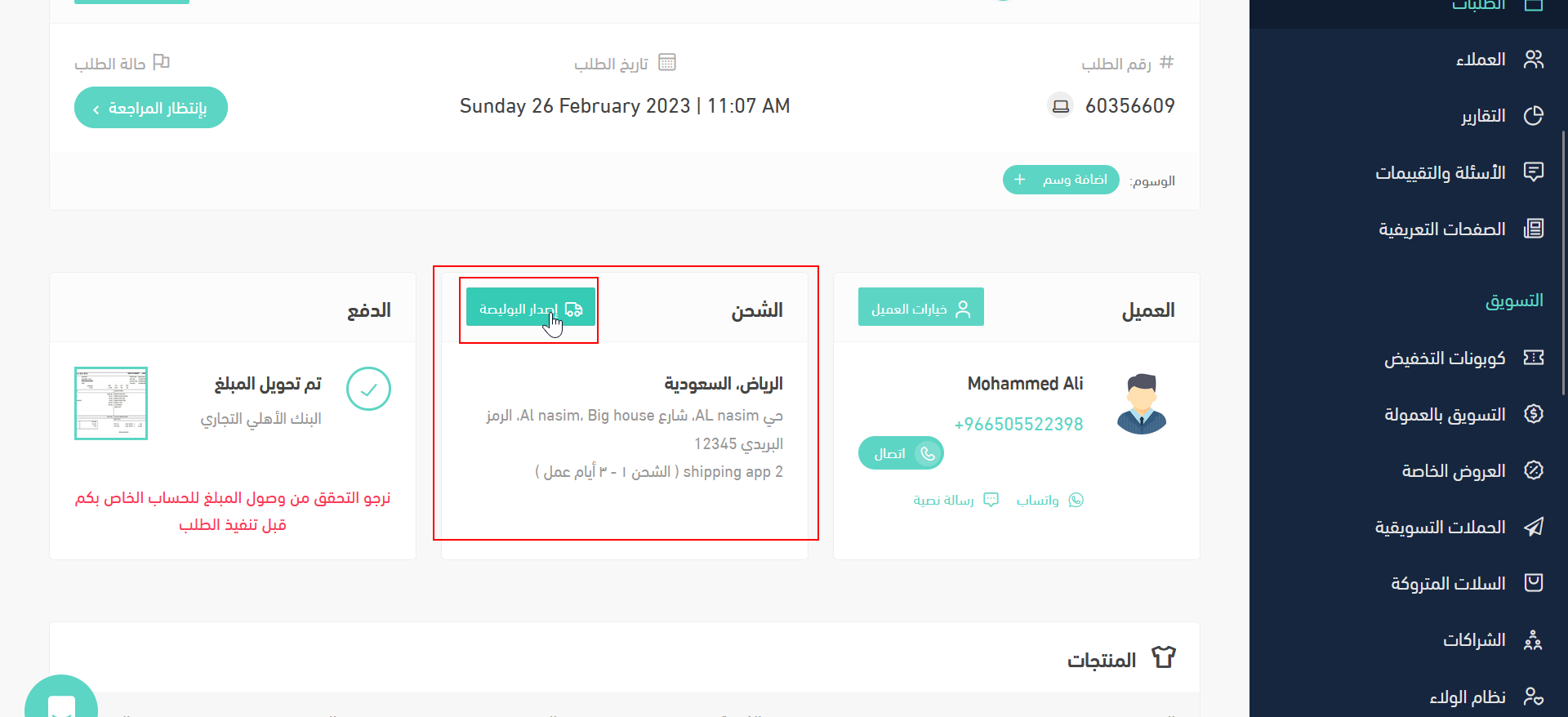
shipment.creating which you can view in Partners Portal Webhooks Log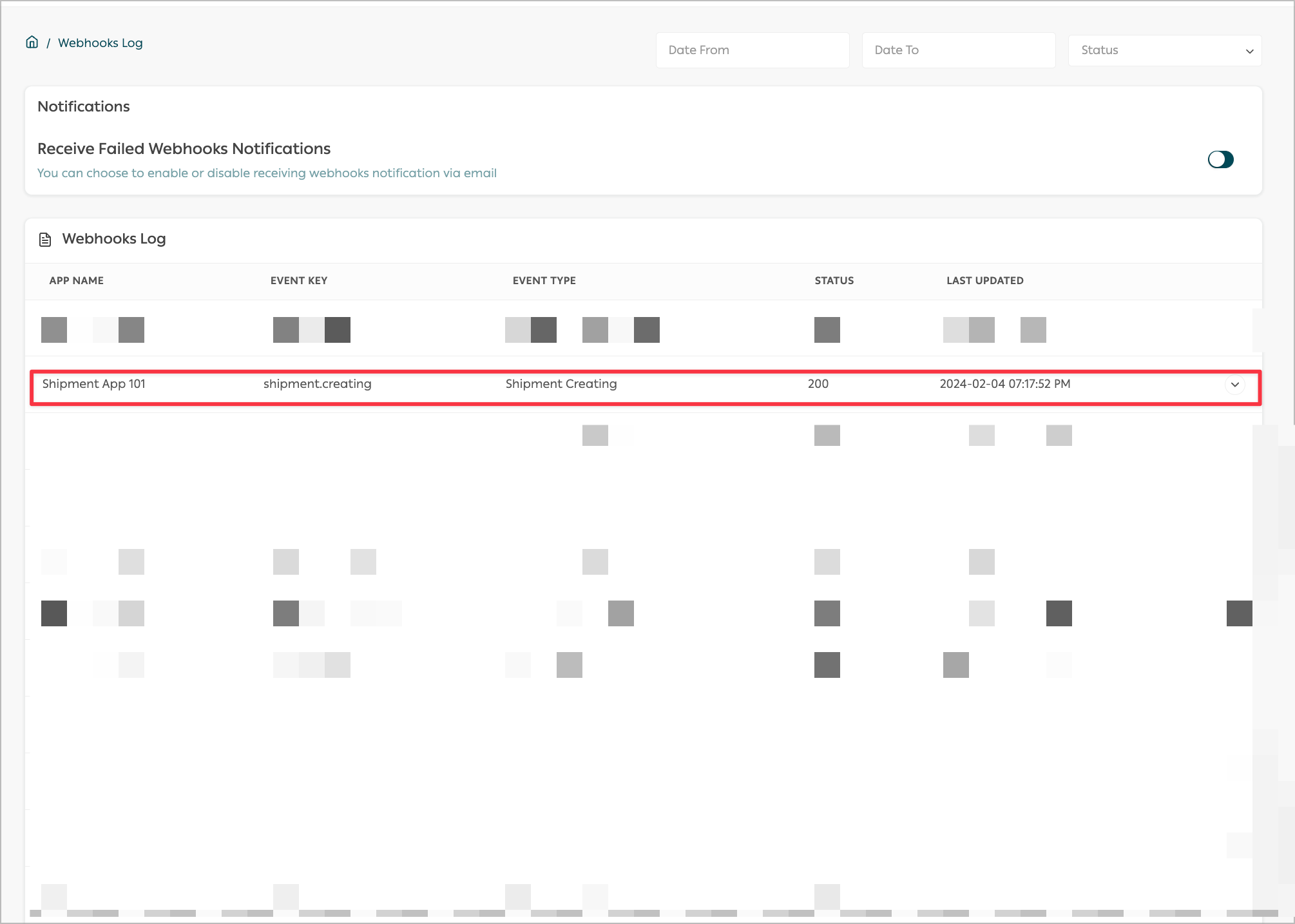
shipment.creating event.Make your Shipping App a hit using these simple tips!
Modified at 2025-03-06 07:31:57