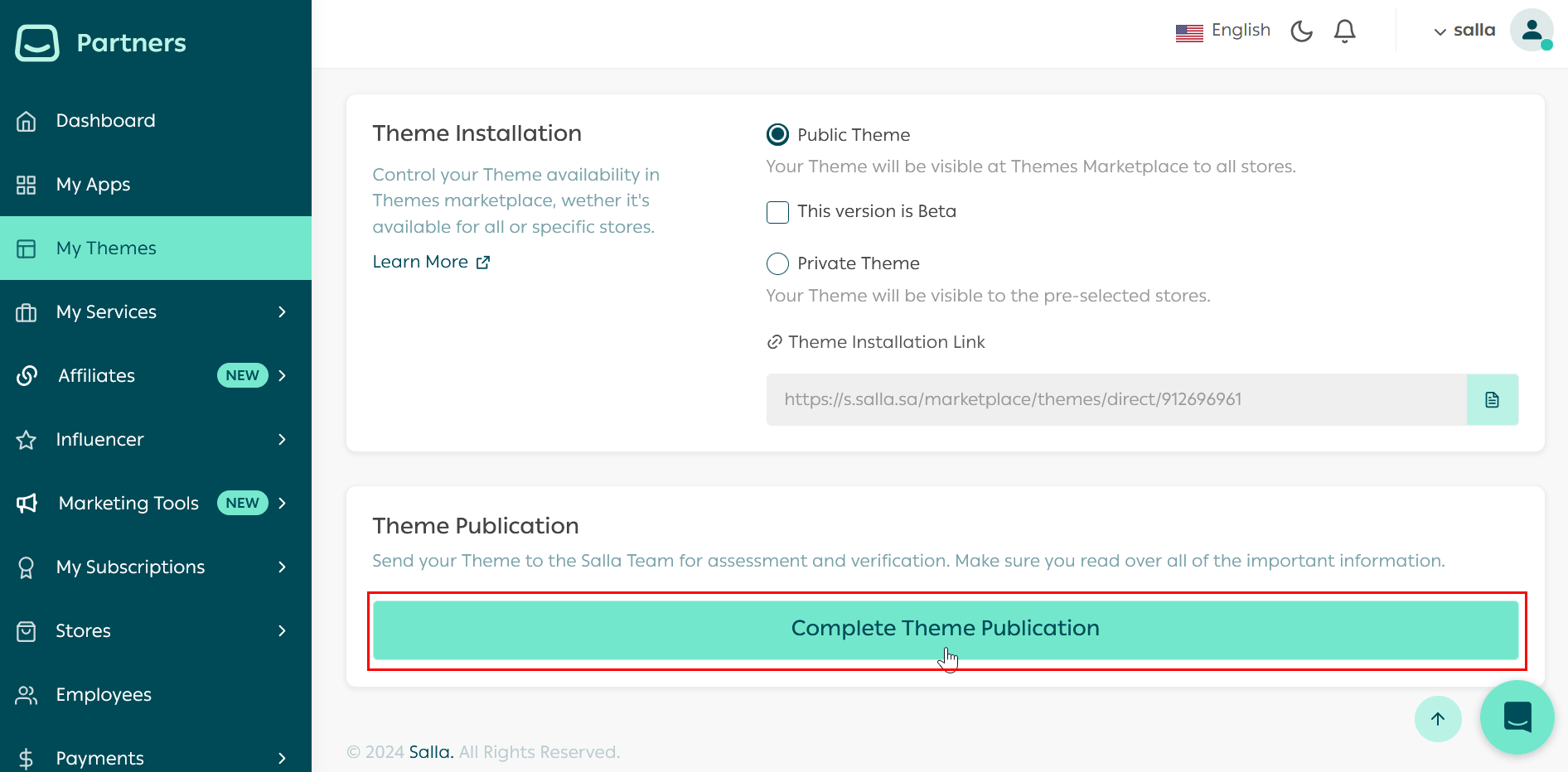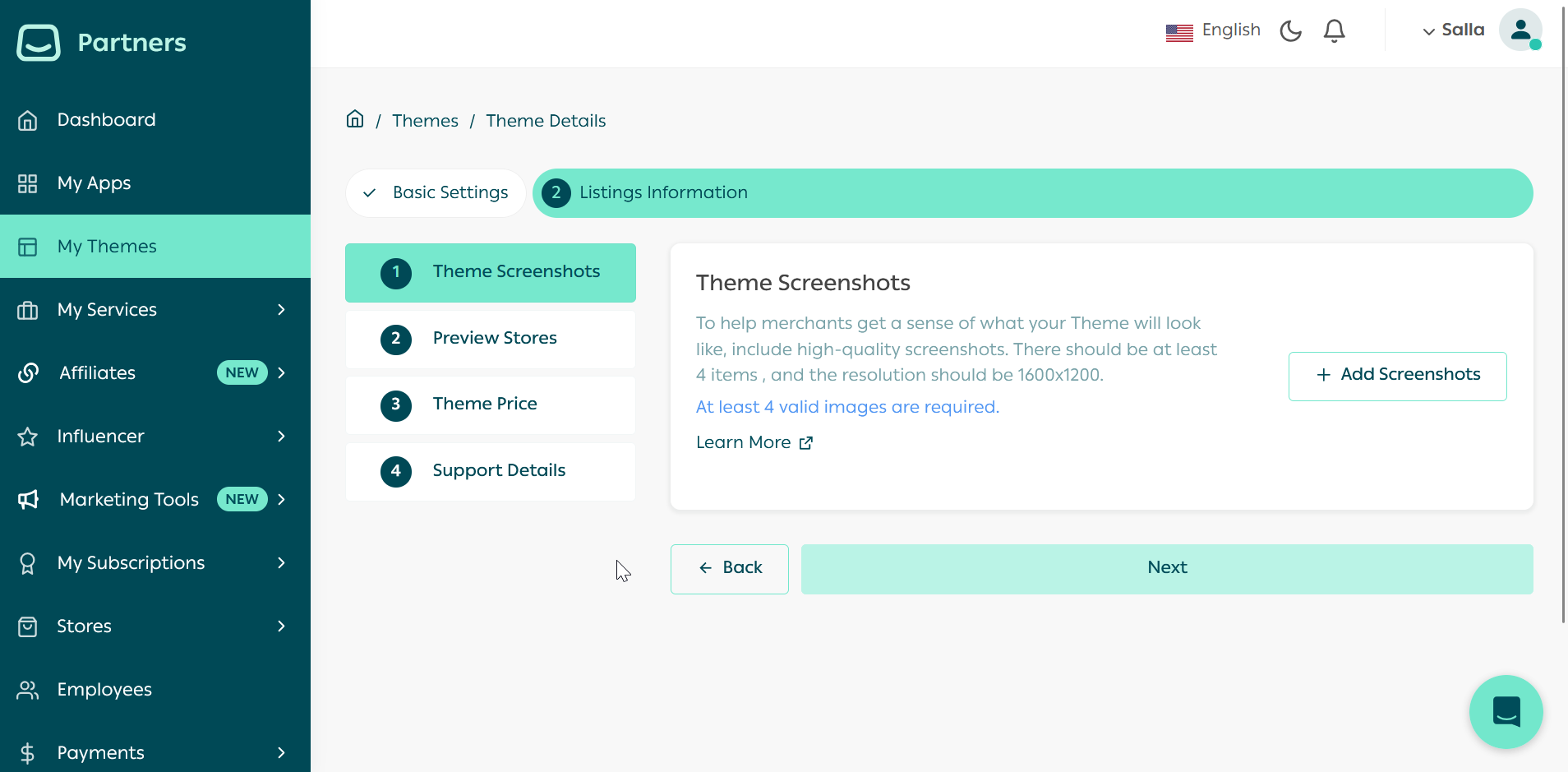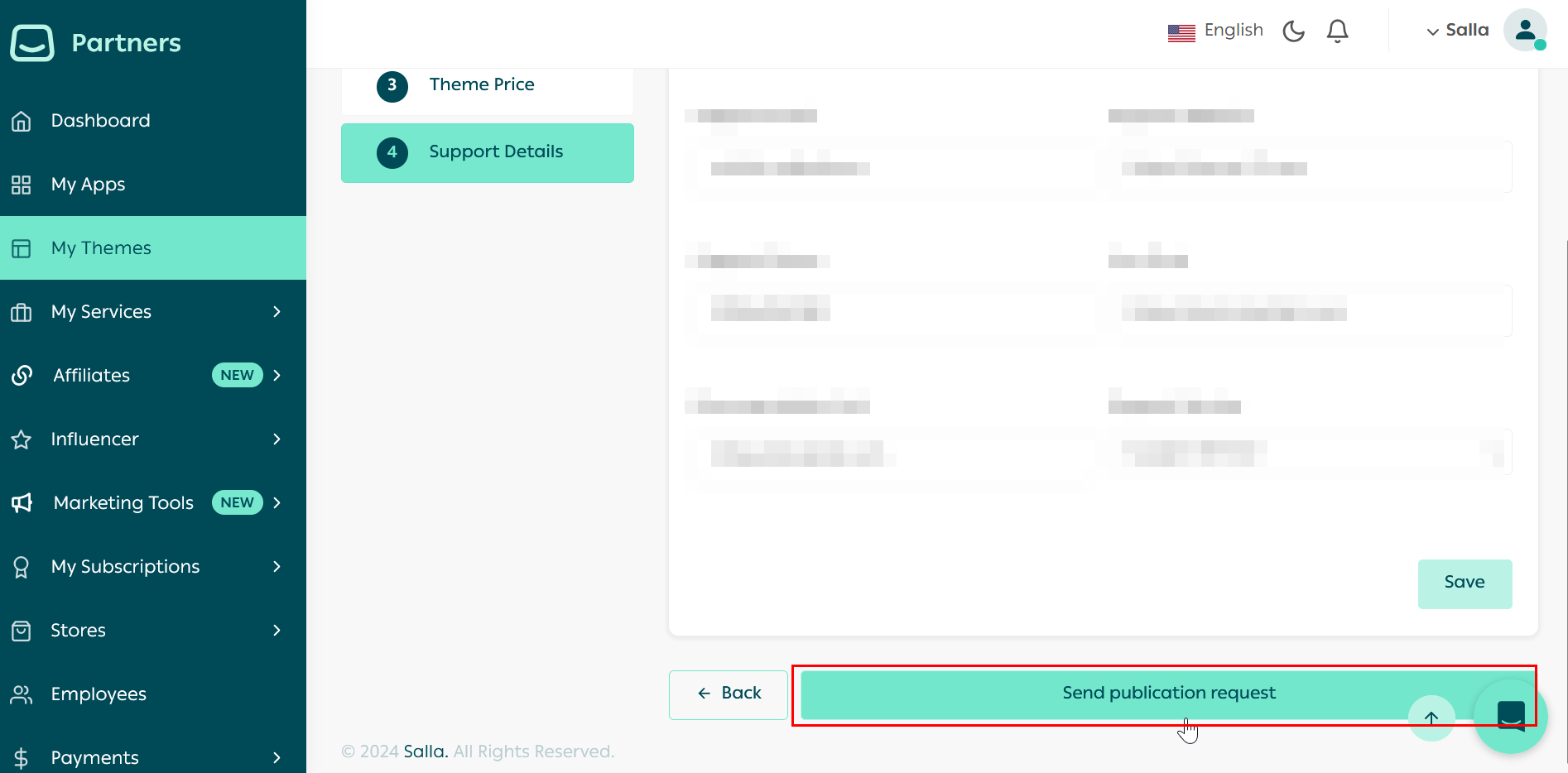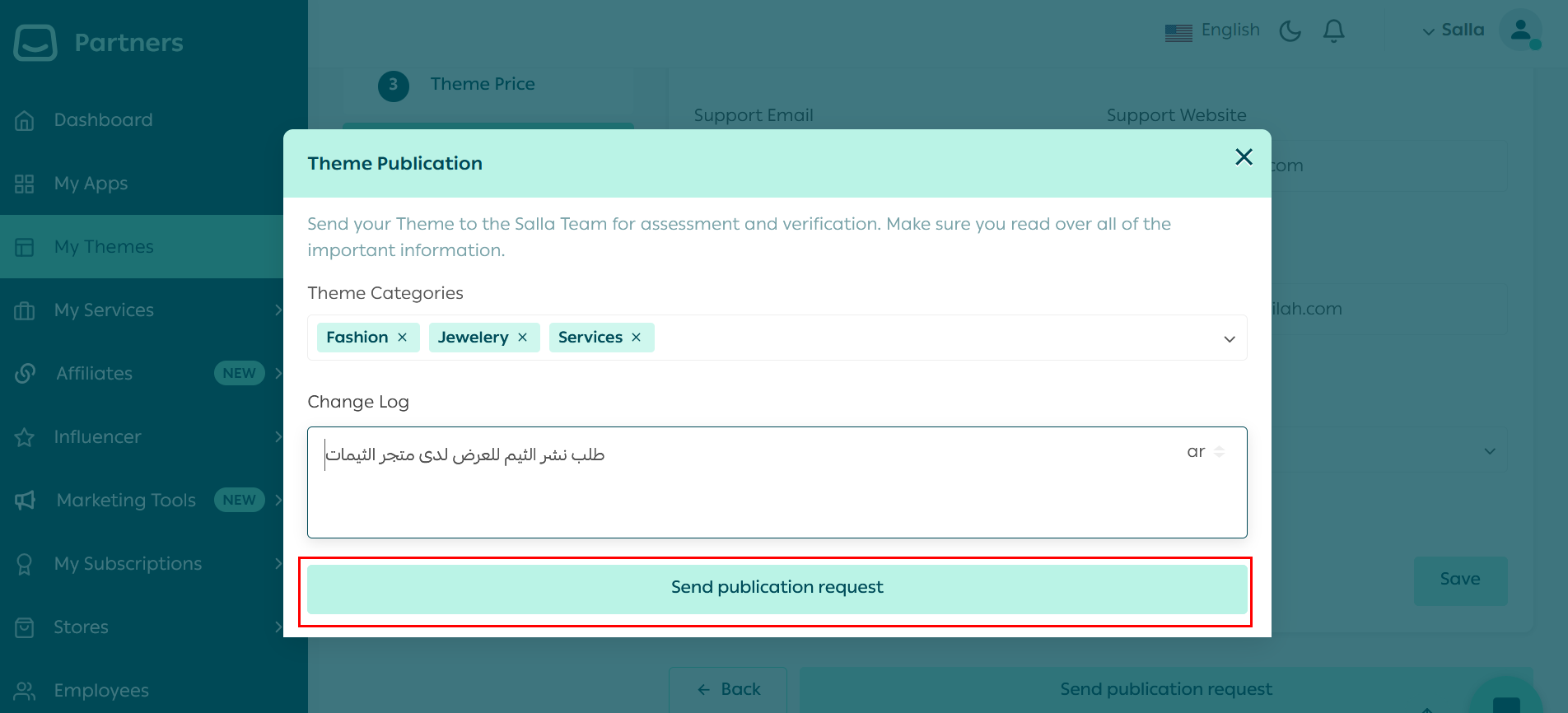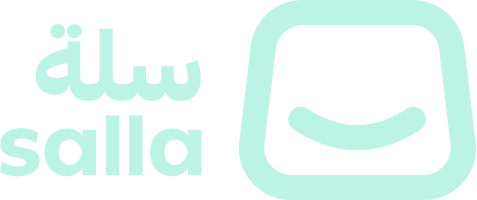🖥️ Salla CLI, which is a command-line tool developed by Salla team, can be used to publish a theme. ✅ The developer can decide whether a theme is installed in all stores or just some of them by setting the theme's availability during the theme setup. 📙 What you'll learn#
By the end of this article, you will have successfully requested to publish your theme via Salla Partners Portal. You will learn:
Theme Publication#
Once all information has been provided, the developer can submit the request for publication by scrolling down to the Theme Publication section in the Partners Portal. Click on "Complete Theme publication" button.This will redirect you to the Listing Details page where details about the theme should be provided as shown below.| Item | Description |
|---|
| Theme Screenshots | Images of how the Theme would appear on the store |
| Preview Stores | Details about the demo store that will be used as preview store |
| Theme Price | The them price and discount details if applicable |
| Support Details | The contact details for Theme support |
This is the second part of Theme Setup, where the developer can prepare the Theme for publishing.1 Theme Screenshots#
If not added previously, the developer can add high-quality screenshots, so as to make the theme more attractive and more user-friendly. There should be at least 3 images, with the resolution of 1366x768.2 Preview Stores#
To showcase Themes for Merchants in a live demonstration by using one of your Demo Stores.To add a Demo Store as a preview store follow these steps:
a- Click "Add New Store"

b- Fill in the details
 And the details are as follow:
And the details are as follow:| Item | Description |
|---|
| 1-Preview Store | Select the Demo Store from the List. |
| 2- Theme Category | Select the Theme Category from the drop down list |
| 3- Color | Choose the store Color |
| 4- Thumbnail | Add a Thumbnail image for your Preview Store |
| 5- Default Store | Tick here if you wish to have this Demo Store as the default preview store |
| 6- Save | Click "Save" to save the changes |
Once you finish these steps, you will find the Demo Store listed in the Preview Stores, and a notification will be displayed on the upper right of the page3 Theme Price#
Set the one-time price of the Theme, which will be used to purchase the Theme from the Merchant. Perhaps add a discount to encourage more Merchants to install and use the Theme.Price your theme at a minimum of SAR250 to align with our platform's pricing policy and ensure fair compensation for your effort.
4 Support Details#
For the Merchants to continue using the Theme, having detailed support ways would help greatly.After completing the Listing Information details, click on the "Send publication request" button.A pop-up window will appear requesting Theme Category and Changelog details. Fill in the details and click "Send publication request" button to continue.
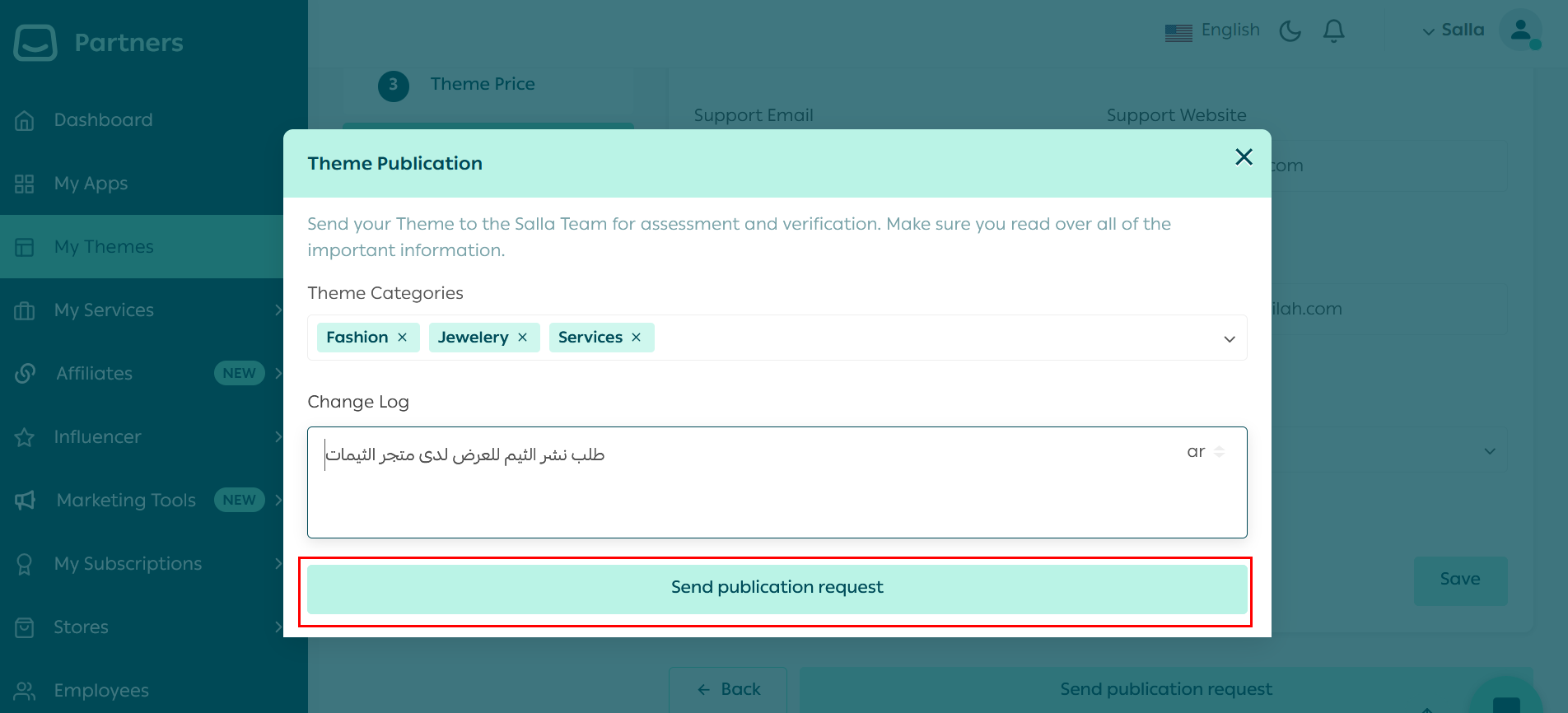
To update your theme, you must submit a new publishing request which will go through the Salla team’s review process, even if the theme is private.
Always pay attention to any warnings received in the theme's Github repository's latest commit update text. Follow the directions given to fix any problems and keep enjoying the Twilight experience. Withdraw Theme Publication#
The developer may need to withdraw the theme in order to make some modifications. The theme publication can be withdrawn by clicking on the "Withdraw" button at the top of the screen.